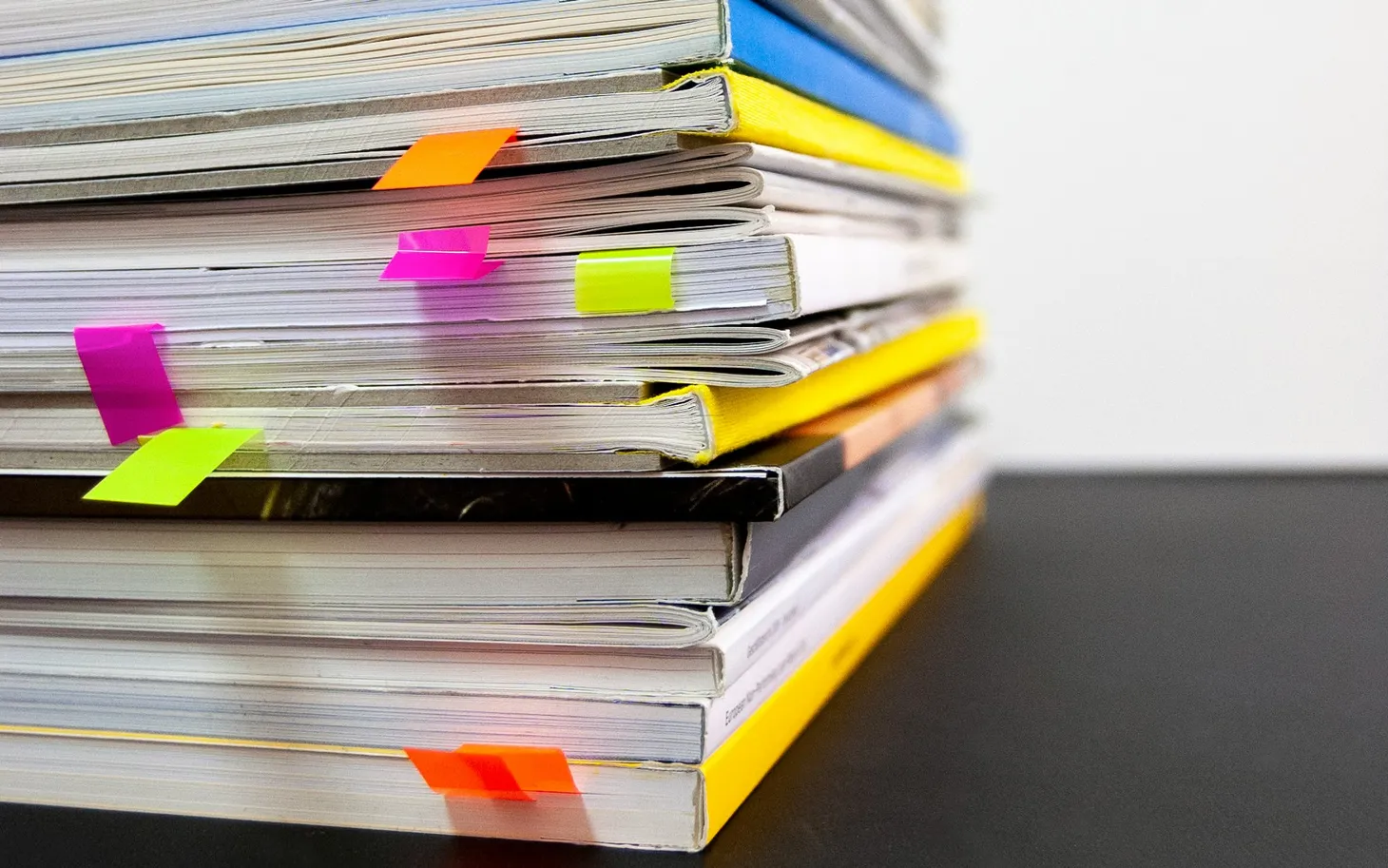BYOD tips for school laptops: what should you buy?
First time buying a laptop for school? Make sure you follow these important steps to get the device that will help and not hinder your child.

For every parent of a graduating primary school student, the summer holidays are an expensive time of year. Along with the usual Christmas gifts, they are looking at the collective expenses of getting ready to send their children to high school.
Beyond the expenditure for uniforms, bags, stationery (that doesn’t look ‘too little kid’) and the rest, there’s another big cost to be borne. The ‘D’ in every public school’s Bring Your Own Device (BYOD) policy.
Besides getting their first phone, this is going to be the piece of technology that students develop their most intimate relationship with in the coming years, and it will be their most common tool for engaging with classwork.
So how to make the right choice? While there are so many features and details of a laptop that can be considered, here’s a rundown of how to understand what your school requires and the top features you should be keeping in mind.
The checklist
First and foremost, check the device requirements document provided by your school. Every school in Australia with a BYOD policy will have a document outlining the minimum device requirements for that school. These will probably include at least the following:
Battery life: Start the BYOD discussion with the head of IT at any school and the very first thing mentioned will be battery life. Depending on the state and school system students will be in classrooms anywhere from 5.5 to 6.5 hours per day and their device needs to have enough juice to last through all of this. So you’ve got to do your research before heading into a store.
Remember that hardware like mechanical hard drives and discrete graphics cards drain power much more quickly than lesser-specced machines. Say it with me now – you do not need a discrete GPU on a BYOD device.
Dual-band Wi-Fi: In the race to create attractively priced laptops companies will cut every cost possible. This includes limiting the Wi-Fi card to the 2.4GHz frequency, the ‘older’ version of Wi-Fi comms.
However, many schools (including all NSW public schools) run their Wi-Fi network via the 5GHz frequency, which allows for more simultaneous connections. This is also a common problem with hand-me-down devices from parents or older siblings that may have been used at home or in the office where there’s a 2.4GHz signal.
In a worst case, it’s solvable by using after-market 5GHz USB dongles, but it’s an annoying additional expense, one more thing for your kid to lose or break, and is only ever an unexpected OS update away from becoming incompatible with the device.
Operating system: This is often mandated by a school, and this requirement exists for a few reasons. Firstly, it allows IT to limit exposure to devices that may carry viruses or malware or can circumvent the network restrictions on questionable content.
This generally translates to “no Android devices”. ChromeOS is a different beast due to Google’s huge push into the education space and desire to be seen as a ‘safe option’.
Secondly, plenty of schools will limit the OS options to Windows and MacOS devices with AMD or Intel CPUs so they can be assured students are able to use specific software such as Office 365 or Adobe products.
There’s some room for push-back here - iPadOS (for example) has versions of all of the above built for the platform, and if the argument is being hung on software that’s only going to be used for a single semester in the first two years of high school (I’m looking at you, ‘Mandatory Technology’ classes in Year 7 and 8) you may well be able to arrange a loan device from the school during the semester in question.
Screen size: This requirement is in part a way to avoid students claiming “my phone is my device” (no it’s not, put it away), but it’s also about establishing a baseline in terms of how much screen size makes something a device suitable for content creation as well as consumption.
There’s a massive difference between reading a Wikipedia article on your phone and tabbing between several sites and a PDF document you’re using as sources to put together a research assessment in Google Docs or Microsoft Word.
Can you do this on a screen that’s under 10.1”? Yes. But it’s neither enjoyable nor the kind of thing you’d want to do regularly, so why force it on your kid?
Extra considerations
Along with these standards there are a couple of other things that whilst not appearing on requirement lists bear thinking about…
Input quality: This is another way of saying ‘how good is the keyboard and touchpad?’ Your child is (ideally) going to be pounding away at that keyboard for several years, so you want them to be using something that registers every keystroke every time.
Likewise, the touchpad is going to be the main way that they navigate web pages and documents, so you want that process to be error-free and seamless. Both Lenovo (for their business laptops) and Apple (for pretty much everything) have very good reputations for input devices (except those butterfly keyboards that are now thankfully a relic of history), but a lot of it is going to come down to how it feels for the individual user.
Once you’ve got a shortlist of devices it’s worth heading down to your local electronics store and doing a little typing and browsing on each one.
And, importantly, you don’t need a touch screen. They can actually make the device heavier, drain more power and aren’t ergonomically valuable. Save the money and buy a decent wireless mouse.
Port selection: Another great way to cut costs during laptop construction is to limit the number of ports. I’d suggest any device bought for school has at least the following:
1 x HDMI port
2 x USB-A ports (ideally USB 3.1 or better)
1 x USB-C port
Remember that USB-C ports can be plugged into an external hub to provide additional USB-A ports, Ethernet connectivity, SD card slots, etc.
One last thing. As most laptops have a proprietary charging port, I would suggest buying at least one spare charging cable. It’s the most likely thing to break or go missing and if it does any delay in getting a replacement is a major obstruction to your child keeping up with schoolwork.
Good luck out there!
Byteside Newsletter
Join the newsletter to receive the latest updates in your inbox.